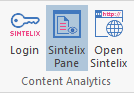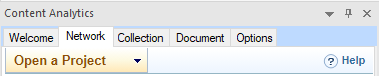Install the i2 ANB Plugin
Quick Summary
To install the i2 ANB Plugin, you need to:
Download the i2 ANB Plugin
Export your login details from Sintelix so you can load your login details during the installation.
Ensure that Analyst’s Notebook is closed.
Run the i2 ANB Plugin Installer.
Open the Analyst's Notebook and follow the instructions to login.
For assistance with installation, please login to MySintelix and create a support ticket providing details (and screen shots) of any issues encountered.
Select the right Plugin for your version of i2 Analyst's Notebook
We understand that different users and organisations run different versions of i2 Analyst’s Notebook. To support this, Sintelix offers a range of i2 ANB plugin versions.
What version of i2 Analyst's Notebook do I have?
To locate your i2 Analyst’s Notebook version:
-
Open the application.
-
In the top menu select File > About Analyst’s Notebook.
-
The version number is listed in the About i2 Analyst's Notebook dialog window. In the example below, the version is 9.2.3.
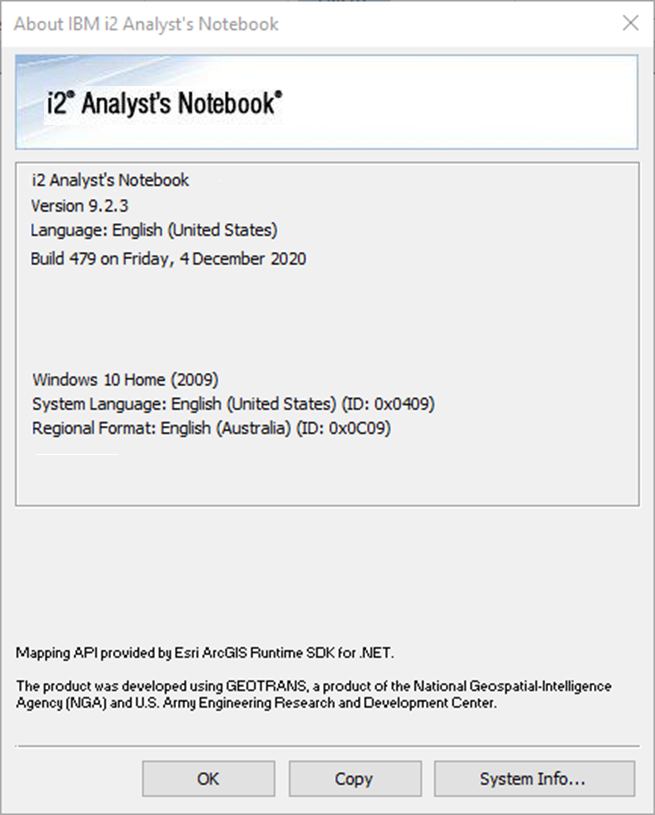
Download the ANB Plugin
To download the latest i2 ANB Plugin Installers:
Log in to MySintelix.
In the Installers row at the top of the page, select i2 ANB Plugins.

Select the download button for the required version.

Under documentation, download the installation guide and/or the release notes, as required.
Export your Login Credentials
Logging into Sintelix from the i2 Analyst’s Notebook requires the Sintelix host server name (including port) and user credentials. To simplify the login process, you can export the host credentials from Sintelix to be used during installation to load the credentials.
To export the Host File (containing your login details) from Sintelix, you need to:
-
Open Sintelix (and login)
-
Select the Status tab
-
Select the Export Host File for i2 ANB displayed at the top right of the System Overview panel
Result: A JSON file will be downloaded.
Example: I2 ANB host - user.json
The JSON host file will include the host URL and username. However, it does not contain the password.
-
Optional: You can edit this file to add the password. Otherwise, the password will need to be entered in the Login dialog.
You can now use this file during the installation process to load the Sintelix host credentials.
Install the ANB Plugin
The i2 ANB Sintelix plugin provides real-time access to unstructured data stored in Sintelix. It is designed to be automatically loaded when Analyst’s Notebook is started.
The downloaded installer will deploy the i2 ANB plugin. The installer will automatically register the plugin in i2 Analyst's Notebook so that is available when Analyst’s Notebook is opened.
To install the ANB Plugin:
-
Ensure that i2 Analyst’s Notebook is closed.
-
In Windows, run the previously downloaded ANB installer.
-
After extracting, the window below will be shown:
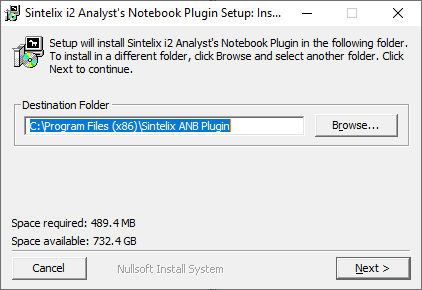
-
Change the Destination Folder if required, then select Next.
-
To load your login credentials exported from Sintelix (see xxx), select the Browse button and select the exported JSON file.
Alternatively, you can leave the Select host file field empty.
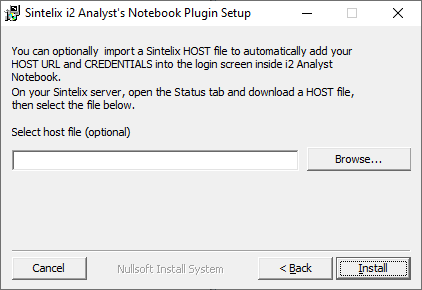
-
Select Install to continue.
Result: The progress bar shows the progress of the installation.
-
When completed, select Close.
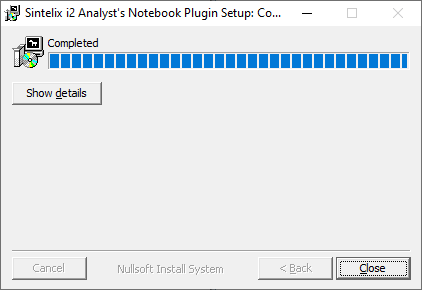
-
Congratulations, the plug-in is now installed.
Open the i2 Analyst’s Notebook to find the toolbar now showing the Sintelix controls.
-
For instructions on how to use the plug-in, access the User Guide by clicking on the Help icon at the top right of the Content Analytics panel.
-